If you’re a regular WordPress user, having 500 Internal Server Error should not be alien to you. Internal Server Error is one of the most everyday WordPress errors that can make the mind of a WordPress beginner go wild with panic. If you have been using the internet for a long time, you surely must have seen the HTTP 500 Internal Server Error at least three times.
Don’t get scared as a newbie, just like every other error message on WordPress, this error is fixable. In this blog post, we will show you 6 different ways to fix 500 Internal Server Error on WordPress, according to the error source, to get you going again.
Check your PHP Version
One way to detect the error source is by checking your PHP version; when the source is detected, the solution is near. If you’re using PHP version above 5.3 and your .htaccess file consists of “register_globals=on” line, you need to remove it and reload your site, and you’ll be on again. This is because register_globals only support up till PHP version 5.3.
Check your WordPress Plugins
WordPress Plugins can be another reason for 500 Internal Server Error. If you started getting this error after activating a plugin, we recommend you deactivate the new plugin and reload your website and see if the error disappears. In some instances, you might have issues assessing the WordPress dashboard; you can use FTP or cPanel to navigate to the “plugins” folder in the wp-content folder.
Rename the “plugins” folder and reload your website after activating all plugins one after the other an check if the error goes. If it doesn’t go out, check the next way to fix 500 internal server error.
Check your WordPress themes
If the plugin method doesn’t work, try the same procedure for the theme. Make use of an FTP client or cPanel to open the ‘themes’ folder and rename the folder containing all files which access the theme which is activated.
This step will deactivate the current theme, and the default theme will be activated automatically. Reload the website; if the error message persists, nothing is wrong with the theme. You try the next method.
Check your .htaccess file
Most 500 Internal Server Errors occur due to misconfiguration of ‘.htaccess’ File. Try renaming it to something like ‘.htaccess_bk.’ Usually, this folder is present in the ‘public_html’ folder of your file manager. Note that it’s a hidden file, so you have to select the option “Show hidden files” in the settings of your file manager before you proceed.
Check PHP memory limit
Scripts, themes, and plugins often consume enormous memory, and this can cause the error message to pop up. All you need to do is to add “memory_limit = 64M” in your php.ini file present in your home directory. Refresh and check.
When WordPress Files Corrupts
If your WordPress core files are corrupted, then you need to re-upload a fresh version of wp-admin with a folder from a new WordPress installation. When this is done, the error message is sure to stop popping up.
Conclusively, we understand that this information might be too technical for you. You can consult technical assistance. If you’re the DIY type, we believe this piece gives you a clear perception of where exactly the problem might come from and how to fix it. This can save you hours and days of trial and error.
Best of luck!

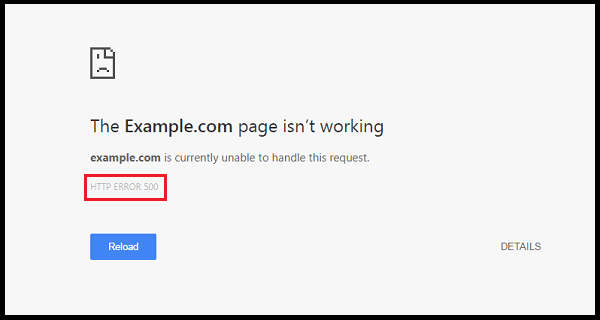
Leave a Reply